Dicky Almoedir
Pitra (1701316292)
Student
Assignments 5: Pages 244-245 of textbook Discovering Computers
Lecturer: Tri Djoko Wahjono, Ir, M.Sc
1. How Are Various
Styles of System Units on Desktop Computers, Notebook Computers, and Mobile
Devices Different?
The system unit
is a case that contains electronic components of the computer used to
process data. System units are available in a variety of shapes and sizes. The
case of the system unit, sometimes called the chassis, is made of metal
or plastic and protects the internal electronic components from damage. All
computers and mobile devices have a system unit . On desktop personal
computers, the electronic components and most storage devices are part of the
system unit. Other devices, such as the keyboard, mouse, microphone, monitor,
printer, USB flash drive, scanner, Web cam, and speakers normally occupy space
outside the system unit. An all-in-one desktop personal computer is an
exception, which houses the monitor and the system unit in the same case. The
trend is toward a smaller form factor, or size and shape, of the desktop
personal computer system unit. On most notebook computers, including netbooks,
the keyboard and pointing device often occupy the area on the top of the system
unit, and the display attaches to the system unit by hinges. The location of
the system unit on a Tablet PC varies, depending on the design of the Tablet
PC. With the slate Tablet PC , which typically does not include a keyboard, the
system unit is behind the display. On a convertible Tablet PC , by contrast,
the system unit is positioned below a keyboard, providing functionality similar
to a traditional notebook computer or netbook. The difference is the display
attaches to the system unit with a swivel-type hinge, which enables a user to
rotate the display and fold it down over the keyboard to look like a slate
Tablet PC. The system unit on an Ultra-Mobile PC, a smart phone, and a PDA
usually consumes the entire device. On these mobile computers and devices, the
display often is built into the system unit. With game consoles, the input and
output devices, such as controllers and a television, reside outside the system
unit. On handheld game consoles, portable media players, and digital cameras,
by contrast, the packaging around the system unit houses the input devices and
display.
2. What Are Chips,
Adapter Cards, and Other Components of the Motherboard?
The motherboard,
sometimes called a system board, is the main circuit board of the system
unit. Many electronic components attach to the motherboard; others are built
into it. The motherboard contains many electronic components including a
processor chip, memory chips, expansion slots, and adapter cards. Memory chips
are installed on memory cards (modules) that fit in a slot on the motherboard.
A computer chip is a small piece of semiconducting material, usually
silicon, on which integrated circuits are etched. Expansion slots hold adapter
cards that provide connections and functions not built into the motherboard. An
integrated circuit contains many microscopic pathways capable of
carrying electrical current. Each integrated circuit can contain millions of
elements such as resistors, capacitors, and transistors. A transistor,
for example, can act as an electronic switch that opens or closes the circuit
for electrical charges. Today’s computer chips contain millions or billions of transistors.
Most chips are no bigger than one-half-inch square. Manufacturers package chips
so that the chips can be attached to a circuit board, such as a motherboard or
an adapter card.
3. What Are the
Control Unit and Arithmetic Logic Unit Components of a Processor, and What Are
the Four Steps in a Machine Cycle?
The processor,
also called the central processing unit (CPU), interprets and
carries out the basic instructions that operate a computer. The processor
significantly impacts overall computing power and manages most of a computer’s
operations. Processors contain a control unit and an arithmetic logic unit
(ALU). These two components work together to perform processing operations. The
control unit is the component of the processor that directs and
coordinates most of the operations in the computer. The control unit has a role
much like a traffic cop: it interprets each instruction issued by a program and
then initiates the appropriate action to carry out the instruction.
4. What Are the
Characteristics of Various Personal Computer Processors, and How Are Processors
Cooled?
A processor core,
or simply core, contains the circuitry necessary to execute instructions. The
operating system views each processor core as a separate processor. A multi-core
processor is a single chip with two or more separate processor cores. Two
common multi-core processors are dual-core and quad-core. A dual-core
processor is a chip that contains two separate processor cores. Similarly,
a quad-core processor is a chip with four separate processor cores. The
leading manufacturers of personal
computer processor
chips are Intel and AMD. These manufacturers often identify their processor
chips by a model name or model number. High-performance personal computers
today may use a processor in the Intel Core family. Less expensive,
basic personal computers may use a brand of Intel processor in the Pentium or
Celeron family. The Xeon and Itanium families of
processors are ideal for workstations and low-end servers. AMD is the leading
manufacturer of Intel compatible processors, which have an internal
design similar to Intel processors, perform the same functions, and can be as
powerful, but often are less expensive.
5. What Is a Bit,
and How Does a Series of Bits Represent Data?
The computer, by
contrast, uses a binary system because it recognizes only two states. The binary
system is a number system that has just two unique digits, 0 and 1, called
bits. A bit (short for binary digit) is the smallest unit of data
the computer can process. By itself, a bit is not very informative. When 8 bits
are grouped together as a unit, they form a byte. A byte provides enough
different combinations of 0s and 1s to represent 256 individual characters.
These characters include numbers, uppercase and lowercase letters of the
alphabet, punctuation marks, and others, such as the letters of the Greek
alphabet. The combinations of 0s and 1s that represent characters are defined
by patterns called a coding scheme. In one coding scheme, the number 4 is
represented as 00110100, the number 6 as 00110110, and the capital letter E as
01000101. ASCII (pronounced ASK-ee), which stands for American Standard
Code for Information Interchange, is the most widely used coding scheme to
represent data. Coding schemes make it possible for humans to interact with a
digital computer that processes only bits.
6. How Do Program
Instructions Transfer in and out of Memory?
When a program
starts, the program’s instructions and data are transferred to memory from
storage devices. The program and operating system instructions are in memory,
and the program’s window appears on the screen. When you quit the program, the
program instructions are removed from memory, and the program no longer is
displayed on the screen.
7. What Are the
Various Types of Memory?
RAM (random access
memory), also called main memory, consists of memory chips that can
be read from and written to by the processor and other devices. When you turn
on power to a computer, certain operating system files (such as the files that
determine how the desktop appears) load into RAM from a storage device such as
a hard disk. These files remain in RAM as long as the computer has continuous
power. As additional programs and data are requested, they also load into RAM
from storage.
Most of today’s
computers improve their processing times with cache (pronounced cash).
Two types of cache are memory cache and disk cache. Memory cache helps
speed the processes of the computer because it stores frequently used
instructions and data. Most personal computers today have two types of memory
cache: L1 cache and L2 cache. Some also have L3 cache.
Read-only memory (ROM pronounced
rahm) refers to memory chips storing permanent data and instructions. The data
on most ROM chips cannot be modified — hence, the name read-only. ROM is
nonvolatile, which means its contents are not lost when power is removed from
the computer. In addition to computers, many devices contain ROM chips. For
example, ROM chips in printers contain data for fonts.
Flash memory is a type of
nonvolatile memory that can be erased electronically and rewritten, similar to
EEPROM. Most computers use flash memory to hold their startup instructions
because it allows the computer easily to update its contents.
Some RAM chips,
flash memory chips, and other memory chips use complementary metal-oxide
semiconductor (CMOS pronounced SEE-moss) technology because it
provides high speeds and consumes little power. CMOS technology uses battery
power to retain information even when the power to the computer is off.
Battery-backed CMOS memory chips, for example, can keep the calendar, date, and
time current even when the computer is off. The flash memory chips that store a
computer’s startup information often use CMOS technology.
Access time is the amount of
time it takes the processor to read data, instructions, and information from
memory. A computer’s access time directly affects how fast the computer
processes data. Accessing data in memory can be more than 200,000 times faster
than accessing data on a hard disk because of the mechanical motion of the hard
disk.
8. What Are the
Purpose and Types of Expansion Slots and Adapter Cards, and What Are the
Different Slots for Flash Memory Devices?
An expansion
slot is a socket on the motherboard that can hold an adapter card. An adapter
card, sometimes called an expansion card, is a circuit board that
enhances functions of a component of the system unit and/or provides a
connection to a peripheral. A sound card enhances the
sound-generating capabilities of a personal computer. A video card, also
called a graphics card, converts computer output into a video signal
that displays an image on the screen. A memory card is a removable fl
ash memory device that you insert and remove from a slot in a personal computer,
a game console, a mobile device, or card reader/writer. A USB flash drive plugs
in a USB port on a computer or mobile device. A PC Card slot or an ExpressCard
slot holds a PC Card or ExpressCard module.
9. What Is the
Difference between a Port and a Connector, and What Are the Differences among
the Various Types of Ports?
A port is
the point at which a peripheral attaches to or communicates with a system unit
so that the peripheral can send data to or receive information from the
computer. An external device, such as a keyboard, monitor, printer, mouse, and
microphone, often attaches by a cable to a port on the system unit. Instead of
port, the term jack sometimes is used to identify audio and video ports.
The front and back of a system unit on a desktop personal computer contain many
ports.
A connector joins
a cable to a port. A connector at one end of a cable attaches to a port on the
system unit, and a connector at the other end of the cable attaches to a port
on the peripheral. Most connectors and ports are available in one of two
genders: male or female. Male connectors and ports have one or more exposed
pins, like the end of an electrical cord you plug in the wall. Female
connectors and ports have matching holes to accept the pins on a male connector
or port, like an electrical wall outlet.
A USB port,
short for universal serial bus port, can connect up to 127 different
peripherals together with a single con nector. A FireWire port can
connect multiple types of devices that require faster data transmission speeds.
Bluetooth technology uses radio waves to transfer data between two
devices. A SCSI port attaches the system unit to SCSI peripherals, such
as disk drives and printers. An eSATA port connects an external SATA
hard disk to a computer. An IrDA port allows wireless devices to
transmit signals to a computer via infrared light waves. A serial port transmits
data one bit at a time. A MIDI port connects the system unit to a
musical instrument.
10. What Are the
Types of Buses in a Computer?
Buses are used to
transfer bits from input devices to memory, from memory to the processor, from
the processor to memory, and from memory to output or storage devices. Buses
consist of two parts: a data bus and an address bus. The data bus is
used to transfer actual data and the address bus is used to transfer
information about where the data should reside in
memory. A computer
has these basic types of buses: a system bus, possibly a backside bus, and an
expansion bus. A system bus, also called the front side bus ( FSB), is
part of the motherboard and connects the processor to main memory. A backside
bus ( BSB) connects the processor to cache. An expansion bus allows
the processor to communicate with peripherals. When computer professionals use
the term bus by itself, they usually are referring to the system bus.
The types of
expansion buses : PCI bus, PCI Express bus, AGP bus, USB, FireWire bus, and PC
Card bus.
The PCI bus (Peripheral
Component Interconnect bus) is a high-speed expansion bus that connects higher
speed devices. Types of cards you can insert in a PCI bus expansion slot
include video cards, sound cards, SCSI cards, and high-speed network cards.
The PCI Express
(PCIe) bus is an expansion bus that expands on and doubles
the speed of the original PCI bus. Nearly all video cards today use the PCI
Express bus, as well as many hard disks and network cards. The ExpressCard
technology used in traditional notebook computers and Tablet PCs also works
with the PCI Express bus. Experts predict the PCI Express bus eventually will
replace the PCI bus completely.
The Accelerated
Graphics Port (AGP) is a bus designed by Intel to improve the speed
with which 3-D graphics and video transmit. With an AGP video card in an AGP
bus slot, the AGP bus provides a faster, dedicated interface between the video
card and memory. Newer processors support AGP technology.
The USB (universal
serial bus) and FireWire bus are buses that eliminate the need to
install cards in expansion slots. In a computer with a USB, for example, USB
devices connect to each other outside the system unit, and then a single cable
attaches to the USB port.
11. What Is the
Purpose of a Power Supply, and How Does It Keep Cool?
The power
supply is the component of the system unit that converts the wall outlet AC
power into DC power. Different motherboards and computers require different
wattages on the power supply. Notebook computers, including netbooks and Tablet
PCs, can run using either batteries or a power supply. If a power supply is not
providing the necessary power, the computer will not function properly. Built
into the power supply is a fan that keeps the power supply cool. Some have
variable speed fans that change speed or stop running, depending on temperature
in the system unit. Many newer computers have additional fans near certain
components in the system unit such as the processor, hard disk, and ports. Some
users install more fans to help dissipate heat generated by the components of
the system unit. Mobile users may place their notebook computer on a cooling
pad to help disperse the computer’s heat.
12. How Do You
Clean a System Unit on a Personal Computer or Mobile Device?
Before cleaning
the exterior of a computer or mobile device, turn it off, and if necessary,
unplug it from the electrical outlet, remove the battery, and disconnect all
cables from the ports. Use compressed air to blow away dirt from any openings
on the case, such as drives, slots, ports, and fan vents. Use an antistatic
wipe to clean the exterior of the case and a cleaning solution on a soft cloth
to clean the screen. While working inside the case, be sure to wear an
antistatic wristband. If you do not feel comfortable cleaning the inside of the
case, you can have a professional or computer company clean it for you. Use a
vacuum and compressed air to remove dust inside the case.
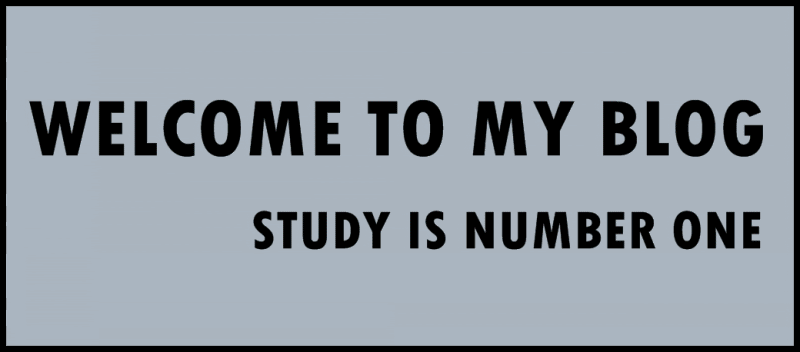
Tidak ada komentar:
Posting Komentar